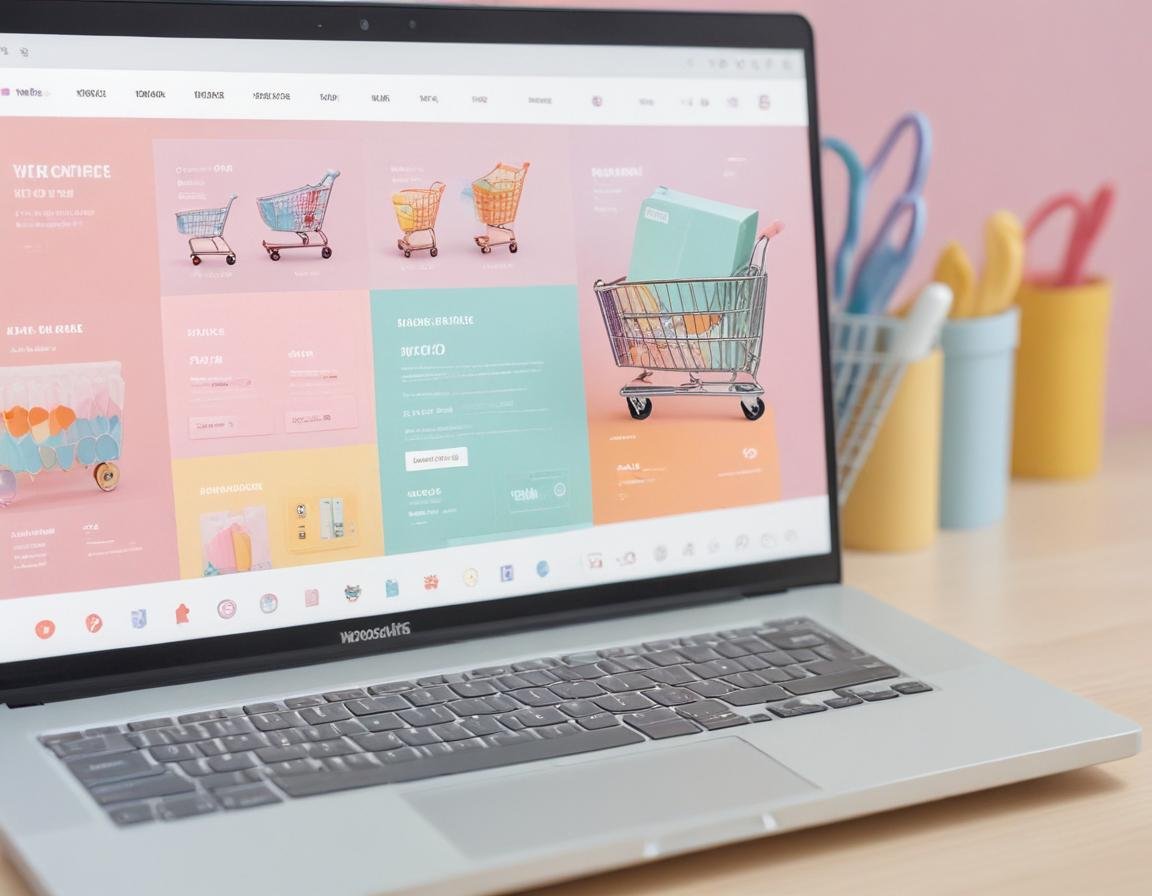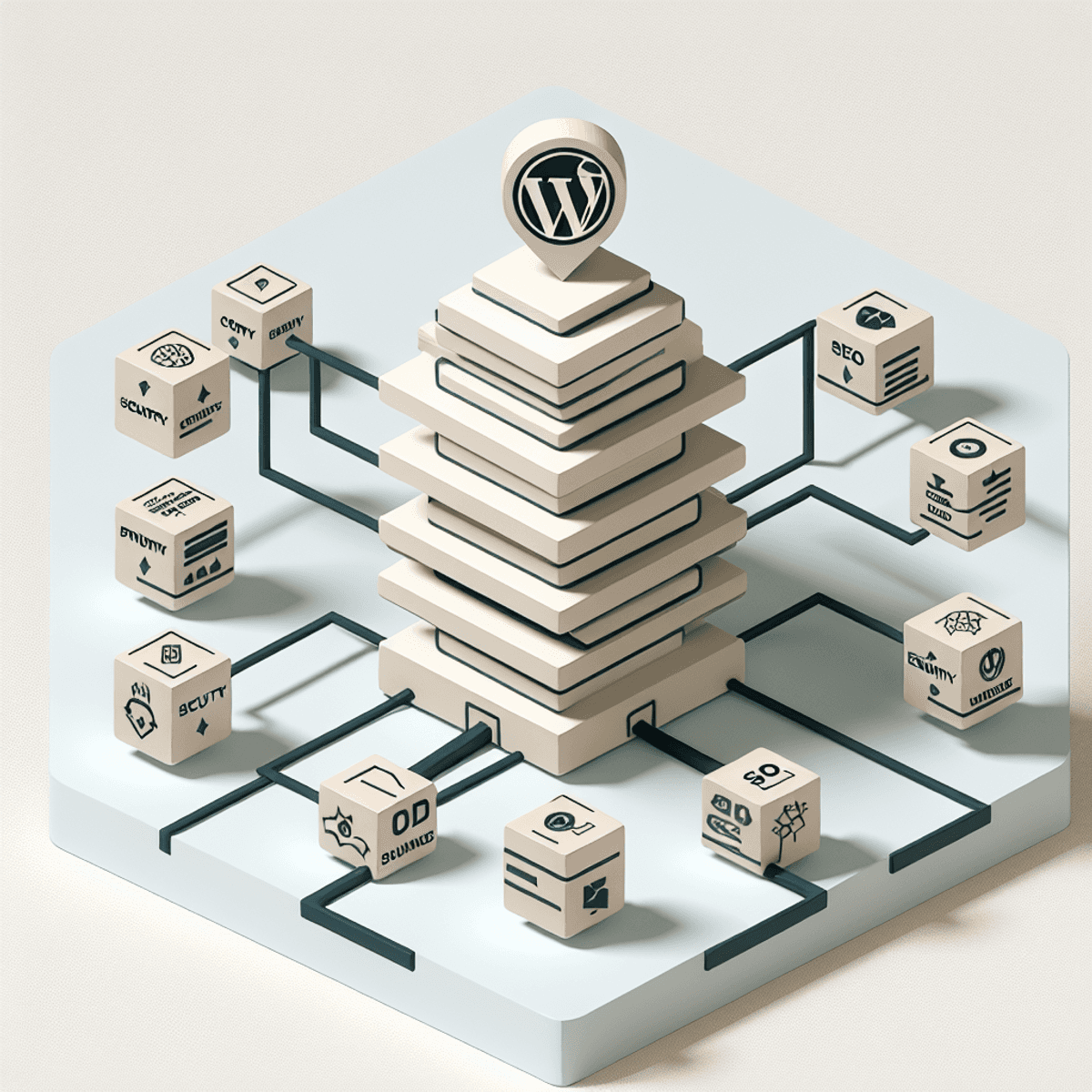WordPress e-commerce
Contents
Introduction
E-commerce has revolutionized the way businesses operate, allowing even small enterprises to reach a global audience. WordPress, combined with the powerful WooCommerce plugin, offers a robust platform for creating and managing online stores. In this guide, we’ll walk you through setting up an e-commerce site with WordPress and WooCommerce, covering everything from product management to payment gateways and shipping options.
1. Setting Up WordPress and WooCommerce
a. Installing WordPress
Choose a hosting provider and set up a domain.
Install WordPress using the one-click installation feature offered by most hosting providers.
Configure basic settings, including site title, tagline, and permalink structure.
b. Installing WooCommerce
Navigate to the WordPress dashboard.
Go to Plugins > Add New.
Search for “WooCommerce” and click “Install Now,” then “Activate.”
Follow the setup wizard to configure your store’s basic settings.
2. Adding Products
a. Creating Product Categories
Go to Products > Categories in the WordPress dashboard.
Add new categories to organize your products.
b. Adding New Products
Go to Products > Add New.
Enter the product title, description, and other details.
Set the product image, price, and inventory status.
Publish the product to make it live on your store.
3. Managing Payment Gateways
a. Setting Up Payment Options
Go to WooCommerce > Settings > Payments.
Enable and configure desired payment methods (e.g., PayPal, Stripe).
Enter necessary details like API keys and credentials.
b. Testing Payment Gateways
Use sandbox/test mode to ensure payment gateways are working correctly.
Process a few test transactions to verify the setup.
4. Configuring Shipping Options
a. Setting Up Shipping Zones
Go to WooCommerce > Settings > Shipping.
Add shipping zones to define regions where you will ship products.
b. Adding Shipping Methods
Within each shipping zone, add methods such as flat rate, free shipping, or local pickup.
Configure shipping rates and conditions.
c. Offering Multiple Shipping Options
WordPress e-commerce Provide various shipping methods to cater to different customer needs.
Ensure clear communication of shipping costs and delivery times during checkout.
5. Managing Orders and Inventory
a. Order Management
Go to WooCommerce > Orders to view and manage orders.
Update order statuses, print packing slips, and communicate with customers.
b. Inventory Management
WordPress e-commerce Regularly update stock levels to prevent overselling.
Set up alerts for low stock and out-of-stock products.

6. Enhancing Store Functionality
a. Installing Additional Plugins
WordPress e-commerce Explore plugins to add features like product reviews, wish lists, and enhanced SEO.
Ensure compatibility with WooCommerce and WordPress.
b. Customizing Your Store
WordPress e-commerce Use themes and custom CSS to create a unique look for your store.
Optimize the user experience to improve conversion rates.
Conclusion
Setting up an e-commerce store with WordPress and WooCommerce is a powerful way to reach customers and grow your business. By following these steps, you can create a professional online store that manages products, payments, and shipping with ease. Regularly update your store and stay informed about new features and best practices to keep your e-commerce site running smoothly.